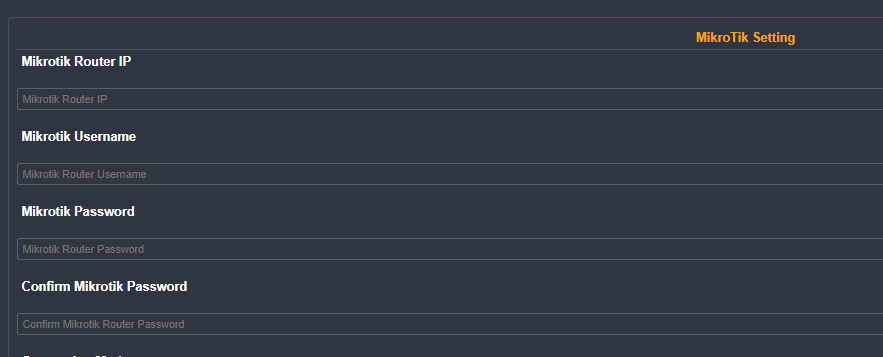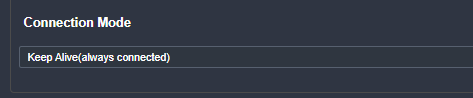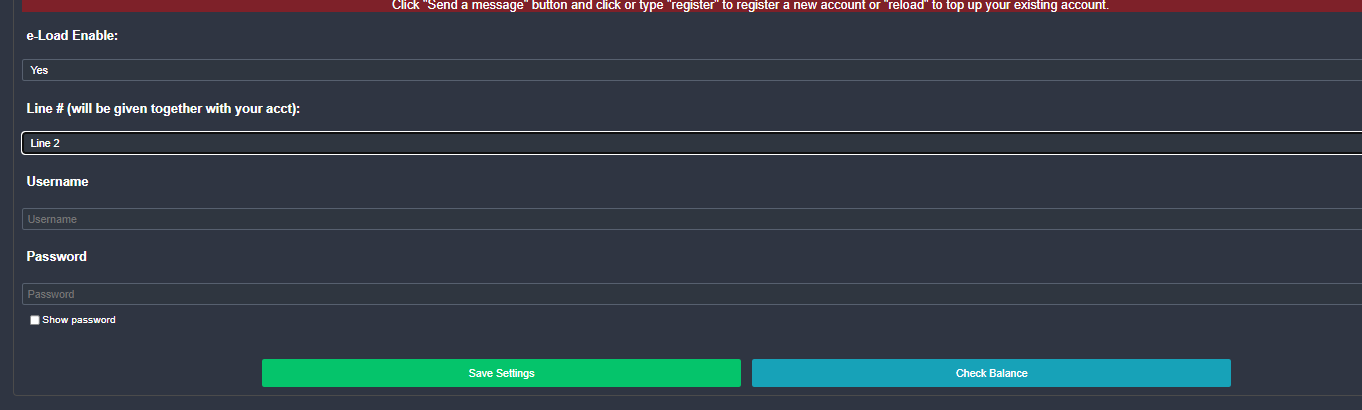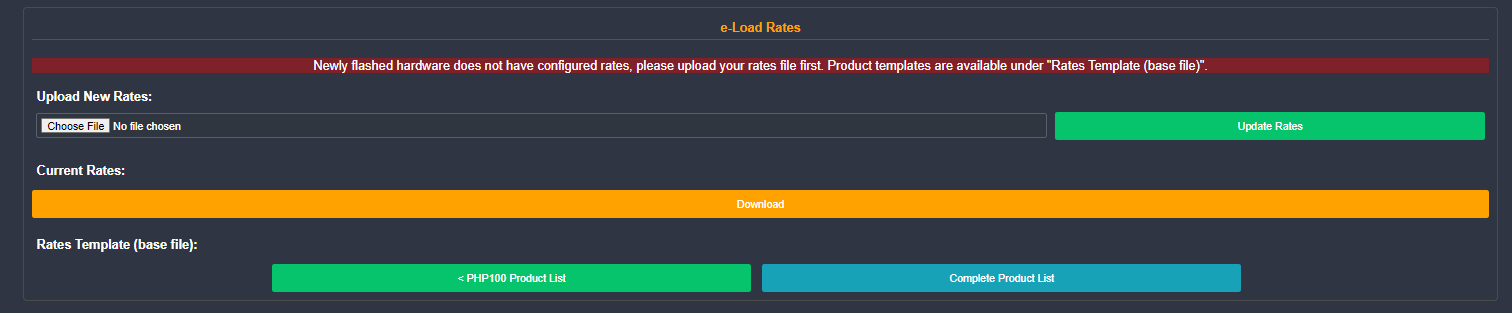JuanFI Vendo Setup Guide
JuanFI E-Load
- Register an account with JuanFI eLoading Facebook page. Once verified, your registration details will be sent to your registered email. If your registration is invalid, we will reply to your Facebook message. Make sure your Facebook page (contact person facebook url in registration form) is valid and has already sent us a message, otherwise we won't be able to send you a message.
- Login to your JuanFI Admin.
- Go to System Configuration.
- Scroll down to Mikrotik Settings, the Mikrotik user that should be used should have a full admin access, otherwise your eloading will not work. When updating the details of an MT user in Mikrotik, make sure you restart the MT right after you save your changes.
- On the Connection Mode field, choose Keep Alive.
- Click Save button found at the bottom of the page.
- Once your account is already activated, go to e-Load Center.
- Fill out the eload settings provided on your registration request.
- Click Save Settings button.
- Test if you can check balance.
- Scroll down to e-Load Rates.
- Download any of the provided Rates Template.
- Update the file with your preferred prices (make sure your file is saved as .csv) You can use our rates modifier via this link.
- Browse your file and click Update Rates button.
- Log in to your Mikrotik device using winbox windows application.
- On the side menu, click Files. File List window will open.
- On the File List window, search for config.js file under ../assets/js directory
- Right-click config.js file, then click "Download".
- Open your downloaded config.js using your notepad or any javascript editing software
- Search for eloadEnable text.
- Change
eloadEnabletotrue. This will depend if you are configuring a multivendo or single vendo. - After changing config.js, upload your file changes to mikrotik.
- Test your JuanFI portal if you can already use your JuanFi e-Loading.
Make sure your Mikrotik has a stable internet access.
Make sure you entered the correct username and password (no spaces or any hidden characters).
If you encountered an invalid account error. Double check your System configuration. If you are unable to update the Connection Mode. Your JuanFI might be corrupted, reflash is needed with full erase settings in flasher. If you cannot find the issue, please send us a message on our JuanFI eLoading Facebook page.
Make sure you are connected to the internet.
To check if you have uploaded the correct file, click Download button under Current Rates.
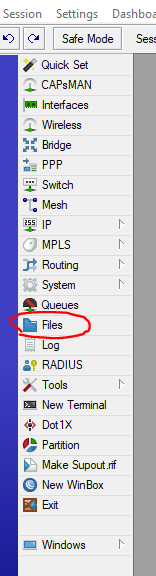
This image is an EXAMPLE only, your directory structure will depend on your portal files were uploaded.

Make sure to remember where you downloaded this file.